Users
In the Users page (Profile > Users) you can manage all users of the Cannavigia software and edit or enter information about each user. This section can only be accessed by Admins.
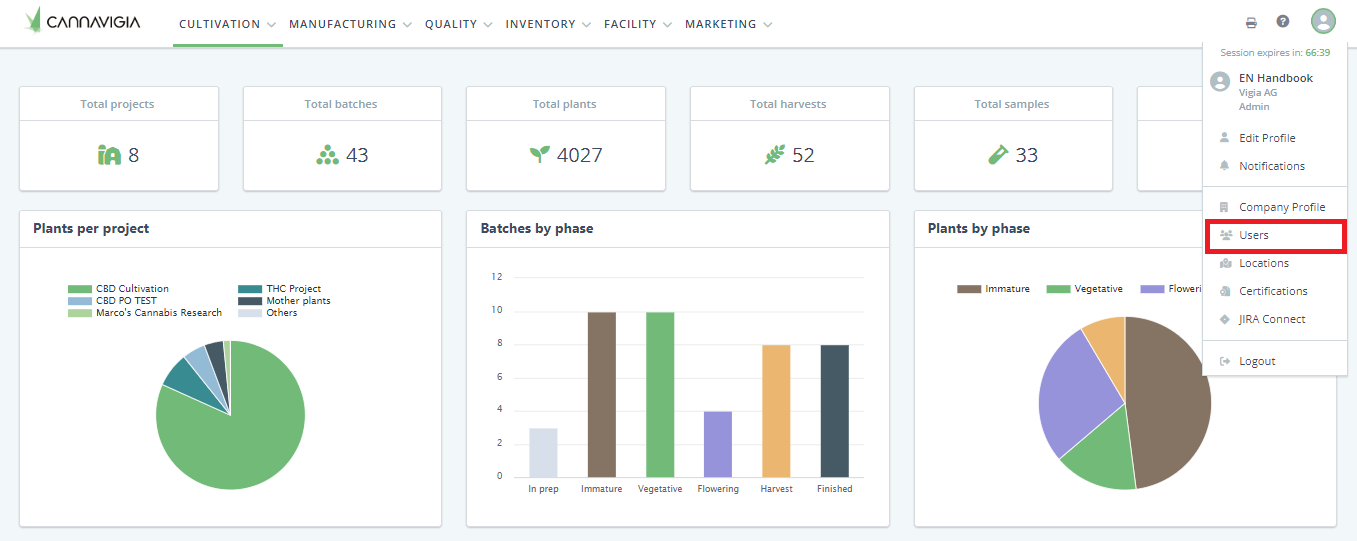
The following tabs can be seen in the Users page:
Overview: An overview of all active users with their email, name and role.
Inactive: The Inactive tab lists users who no longer have permissions in the Cannavigia software.
Notes: In the Notes tab you can see all stored notes for users.
Log: Displays a system-generated record of all actions performed on users.
Creating a new user
To add a new user to the Cannavigia system, follow these steps.
In the Users page (Profile > Users), click on the green button + Add user.
In the Required fields tab, enter the First name, Last name, Initials and Email addresss of the new user.
Select the Role of the new user and the associated permissions. In order for a selection to appear in this field, the Role must first be created under Profile > Roles and permissions.
Optionally, you can enter the new user's Phone number, Mobile number, Job description, Position and Department.
In the Additional information tab, more detailed information about the new user can be entered such as start/end dates, nationality, address.
In the Compensation tab, you can enter salary details for the user as well as bank details and work permit references.
Click the green Save button to create your new user.
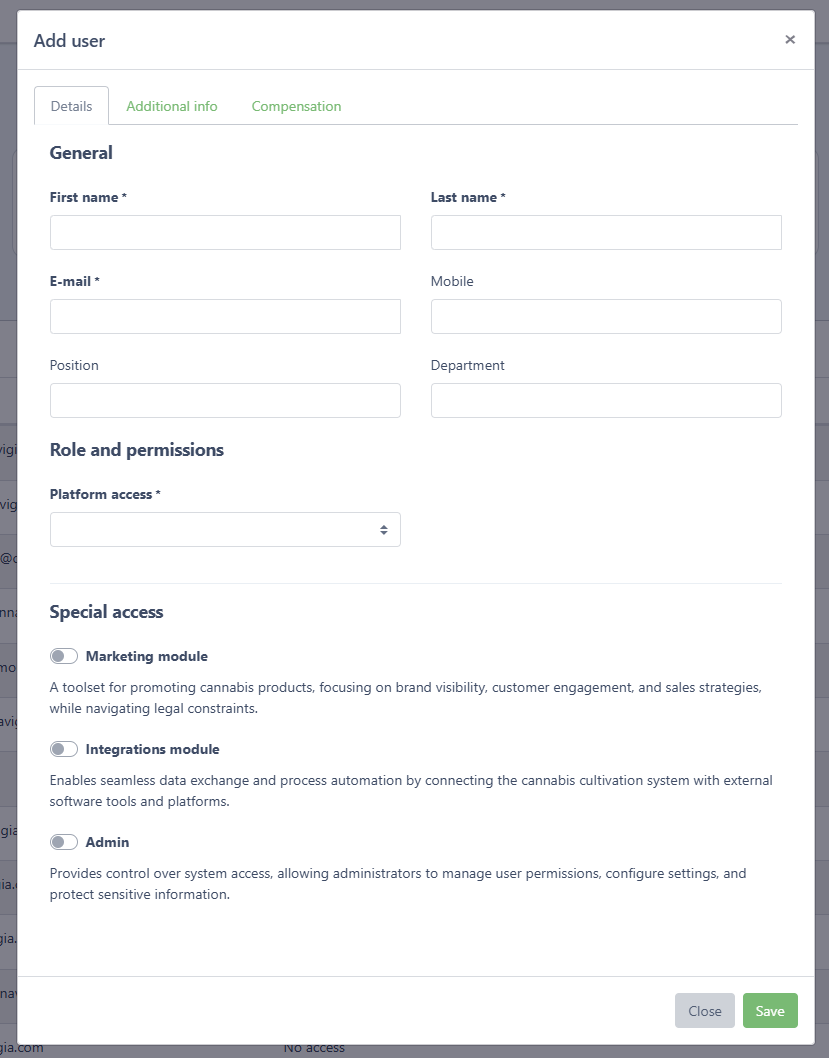
Editing a user
In Profile > Users, in the Overview tab, you can see all created users. You can edit your users at any time with the following action buttons:
Editing a user
If there are changes for a user, they can be recorded with the Edit button:
To edit a user, click on the green Edit button.
The Edit user window will open with the same fields you entered when creating the user.
Record the necessary changes or enter any additional information regarding that user.
Click on the Save button to record your changes and return to the Users page.
Archiving and re-enabling a user
With the Archive button, a user who no longer has permissions in the Cannavigia software can be archived:
Click on the grey Archive button to archive the user. *Note: There always has to be at least one active Admin.
Confirm the archiving of the user by clicking OK.
Note: Archived users are still visible by selecting Status: all or archived
To re-enable a user click on the Re-enable button.