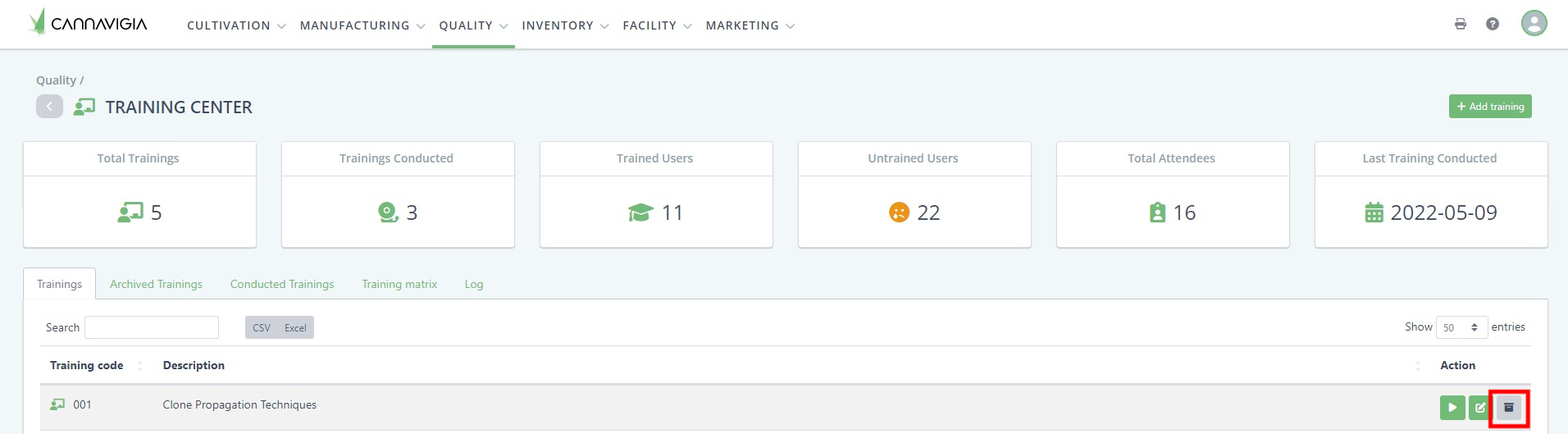Training Center
In the Training Center page you can create your own database of trainings and log each time you conduct a training.
Adding a new training
To add a new training to the Cannavigia system, follow these steps:
In the Training Center page (Quality > Training Center), click on the green + Add training button.
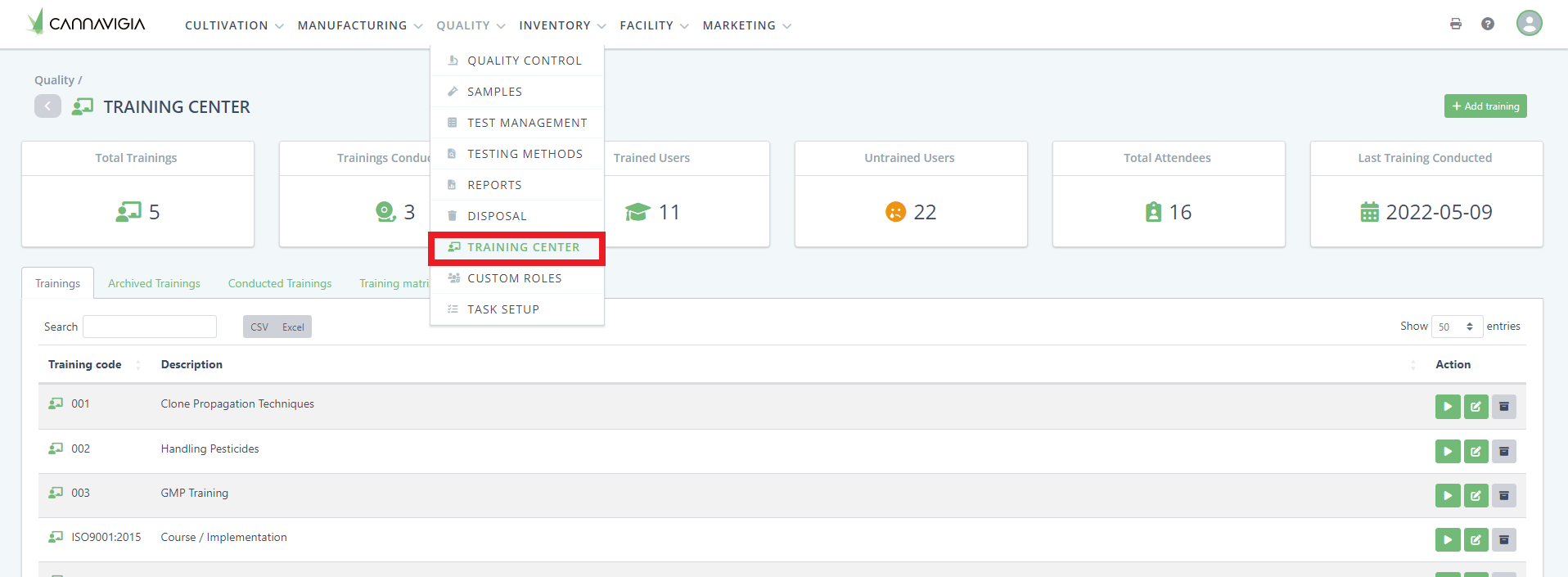
The Add training window will open up.
Enter a Training code and a Priority for the training.
Describe the training. We recommend specifying in the name if it is conducted internally or externally.
Enter the Direction of the training.
Optionally, you can also enter the Location of the training, and a Phone number and Email of the organizer of the training.
Click Save to create your training.
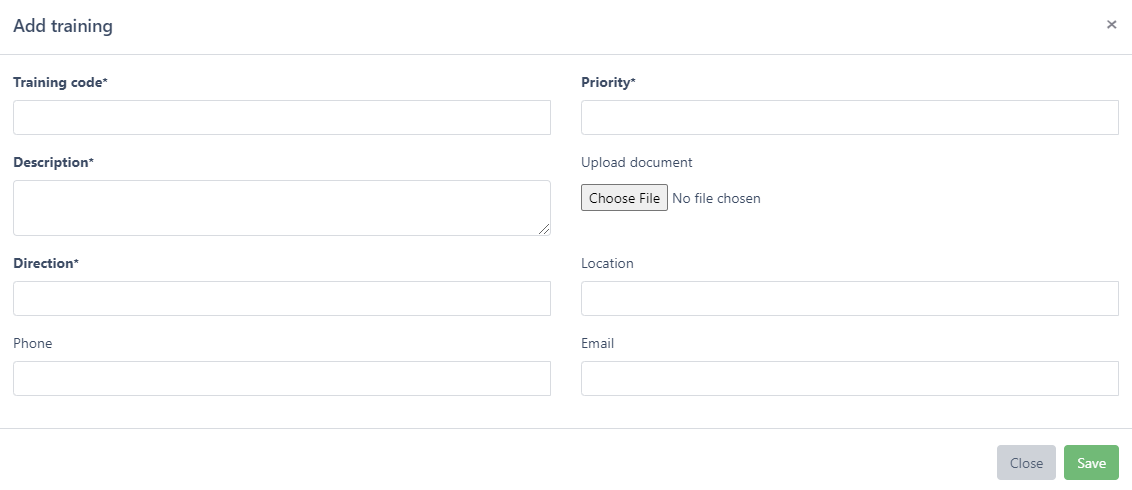
Conducting a training
To record the conducting of a training, follow these steps:
In the Training Center page, click on the green Conduct training button.
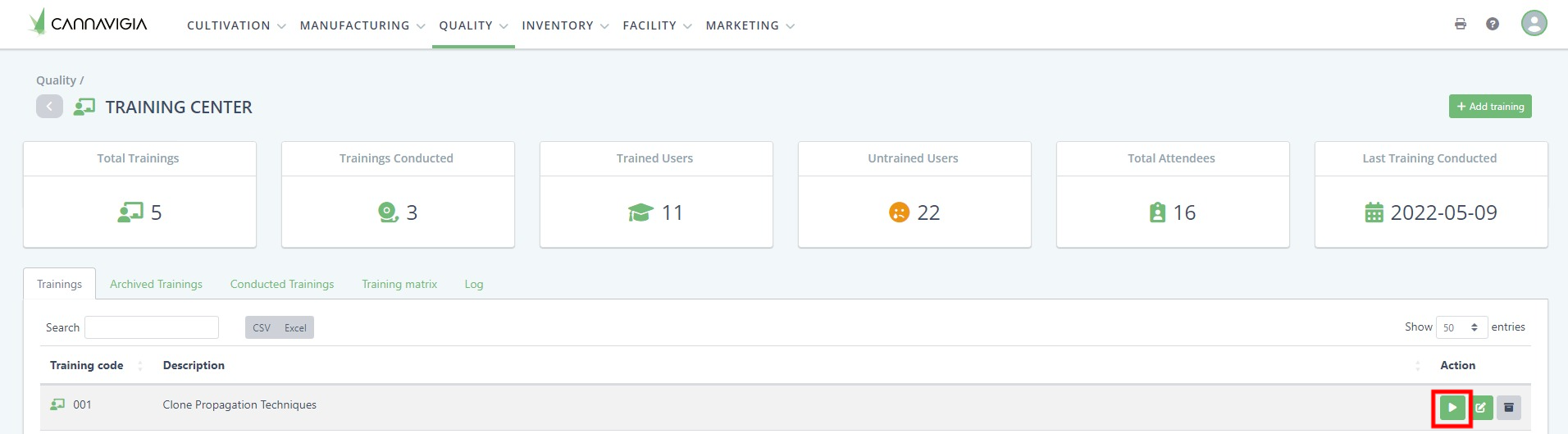
Select the Internal examiner from the drop-down list.
Enter the Started at and Finished at date.
If there was also an External examiner present, enter their name and surname.
Select the name(s) of the Attendees. You can select multiple attendees by clicking on the names of the employee in the drop-down list.
Click Conduct to log your training.
Editing a training
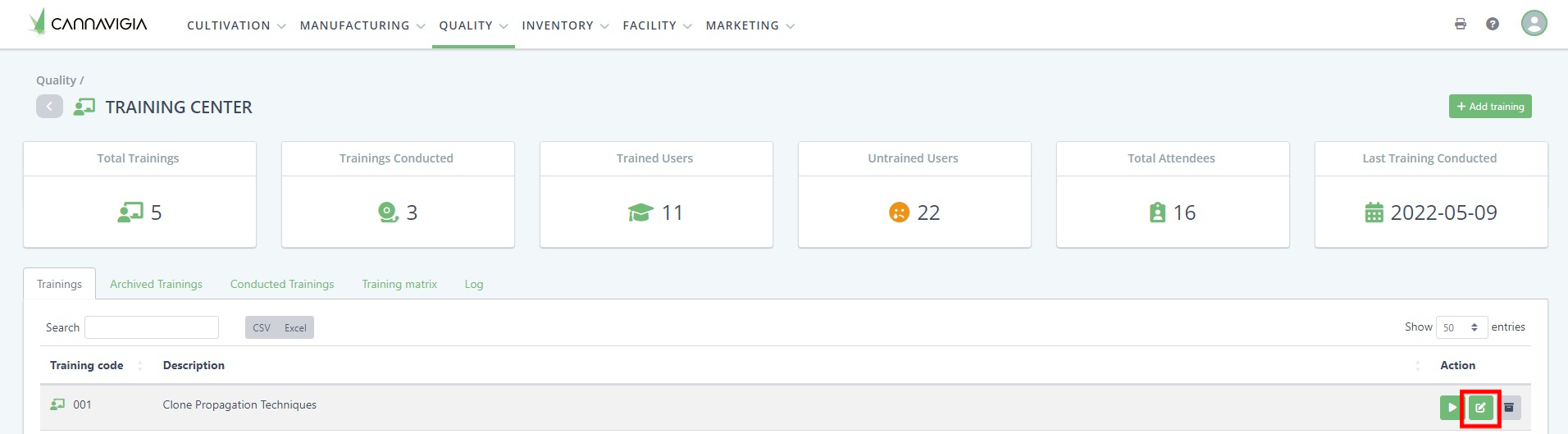
In Quality > Training Center, in the Trainings tab, you can see all your created trainings. You can edit any of your trainings at any time by following these steps:
To edit a training, click on the green Edit button.
The Edit training window will open with the same fields you entered when creating the training.
Record the necessary changes or enter any additional information regarding that training.
Click on the Save button to record your changes and return to the Trainings page.
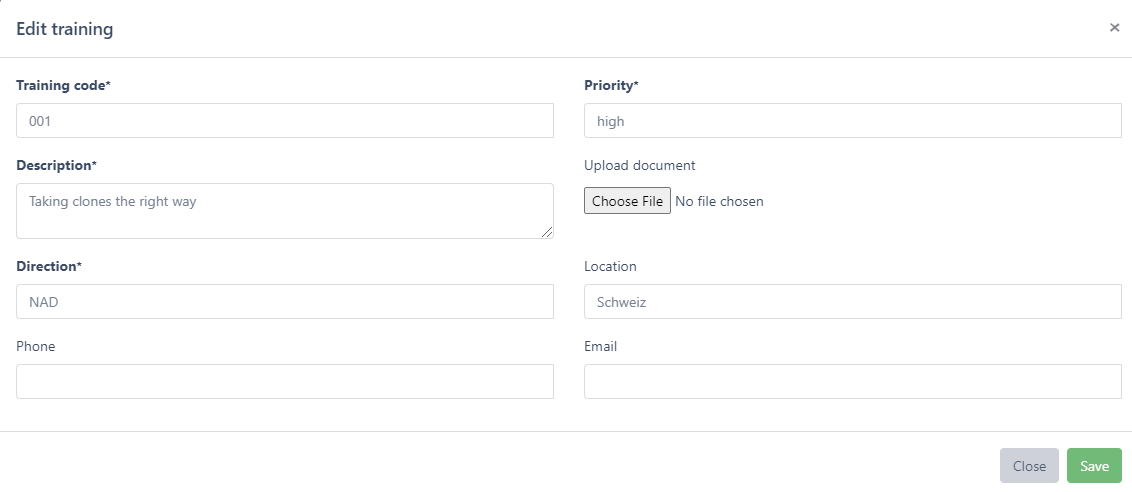
Archiving and restoring a training
Click on the grey Archive button to archive the training.
Confirm the archiving of the training by clicking OK.
Note: Archived trainings are still visible in the Archive tab in the Trainings page and can be restored at any time.
To restore a training, go to the Archive tab and click on the Restore button.