Task
A task contains all the information on the performed work in your facility. They include a work instruction/SOP, can contain a checklist that employees need to follow and more.
In the Tasks Setup page (Quality > Tasks Setup), various tasks (work processes) can be added which can range from soil management to irrigation of your cultivation or harvesting activities.
Best practices: Remember, the more carefully you fill in the Setup part, the more data analyses you will receive in the course of your cultivation project, allowing you to evaluate and plan your management more efficiently.
Adding a new task
To add a new task to the Cannavigia system, follow these steps:
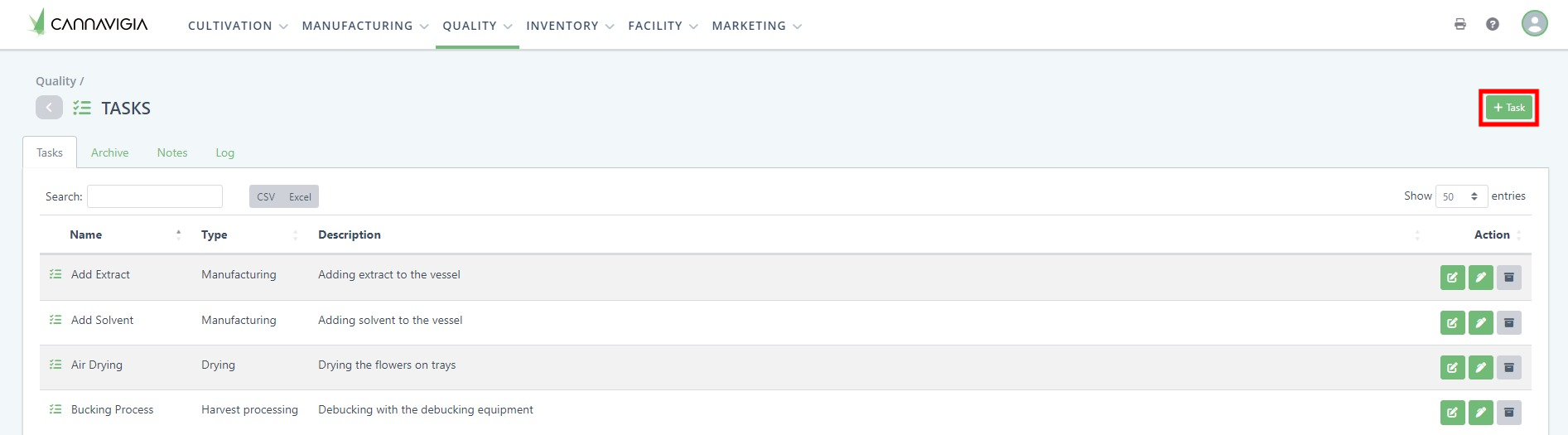
In the Tasks Setup page (Quality > Tasks Setup), click on the green button +Tasks.
The Add task window will open up.
Enter a Name for your task (e.g. De-budding)
Use the ▼ drop-down menu to select a Category* for the task and a Unit (e.g. task, hours, minutes, % m2, l/m2). *See more on categories in the section below: Categories according to the GACP Guidelines.
Optionally, enter a Description for the task.
If existing, upload an SOP (Standard Operational Procedures) file in PDF format by pressing the Choose File button and selecting a file from your computer.
You can also incorporate a checklist into the task by writing a checklist item such as an instruction and clicking Add to add it as an item to the checklist. The items can be reorganized using the drag-and-drop function. The checklist items will then be visible every time this task is performed. Users will have to check every item in the checklist before performing the task.
Click on Save to create the task in the system.
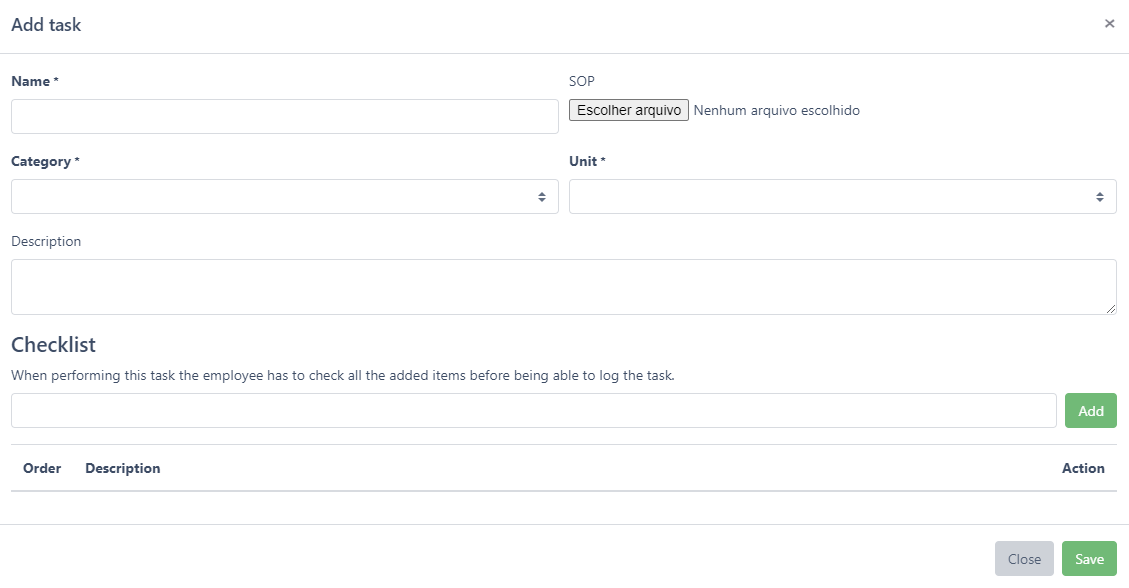
Categories according to the GACP Guidelines
According to the GACP guidelines (Good Agricultural And Collection Practice), tasks must be divided into the following categories:
Plant care: Regular care of the plant - e.g. defoliating, removing withered leaves, topping the plant, etc.
Planting: Inserting the plant into its growth medium - e.g. Planting seedlings in the field, planting in a 5-liter pot, etc.
Tillage: What you do to prepare the field for outdoor cultivation - e.g. plow the field, create dams, set up the irrigation system, add fertilizer, etc.
Watering: Watering activities - e.g. watering the plants without additives, performing a "rinse" if you have too many nutrients in the soil, etc.
The categories Harvest processing and Drying, help in assigning the tasks to the corresponding processing phases.
Harvest processing: Tasks during the harvesting process - e.g. removal of the leaves, trimming of the flowers.
Drying: Drying processes - e.g. natural drying, freeze-drying.
Editing a task
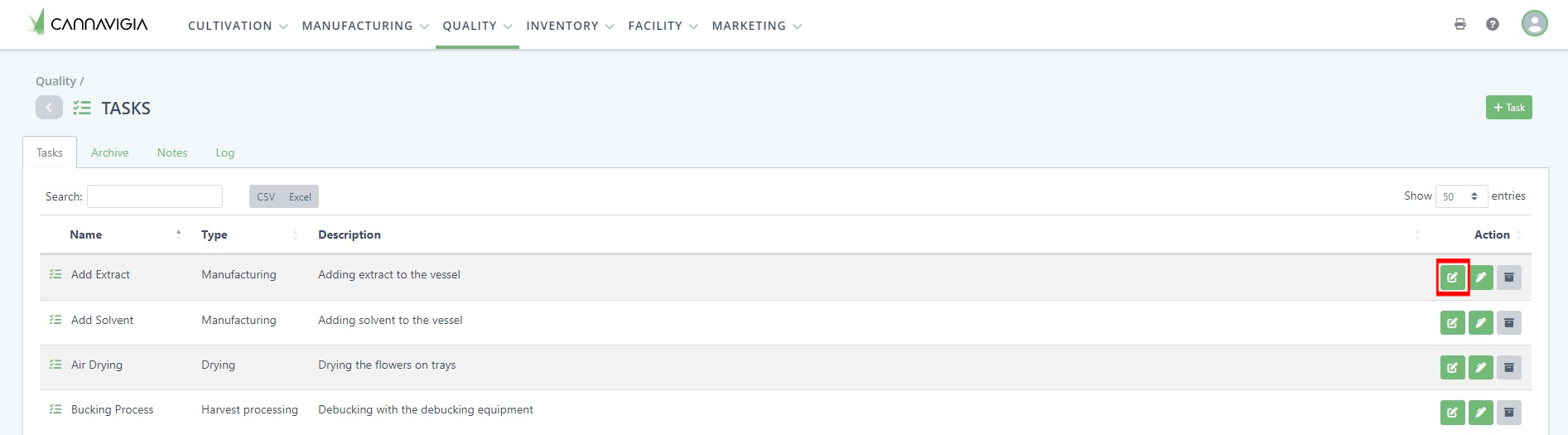
In Quality > Tasks, in the Tasks tab, you can see all your created tasks. You can edit any of your tasks at any time by following these steps:
To edit a task, click on the green Edit button.
The Edit task window will open with the same fields you entered when creating the task.
Record the necessary changes or enter any additional information regarding that task.
Note: The Unit cannot be changed after your initial creation of the task.
Click on the Save button to record your changes and return to the Tasks page.
Adding a note to a task
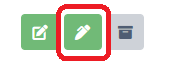
To add a note to a task, click on the green Add note button.
Enter your note/comment about the task.
Click Save to create the note and return to the Tasks page.
Archiving and restoring a task
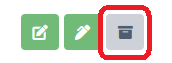
Click on the grey Archive button to archive the task.
Confirm the archiving of the task by clicking OK.
Note: Archived tasks are still visible in the Archive tab in the Tasks page and can be restored at any time.
To restore a task, go to the Archive tab and click on the Restore button.