Quality control
In the Quality control page (Quality > Quality control) you can see an overview of all your article batches.
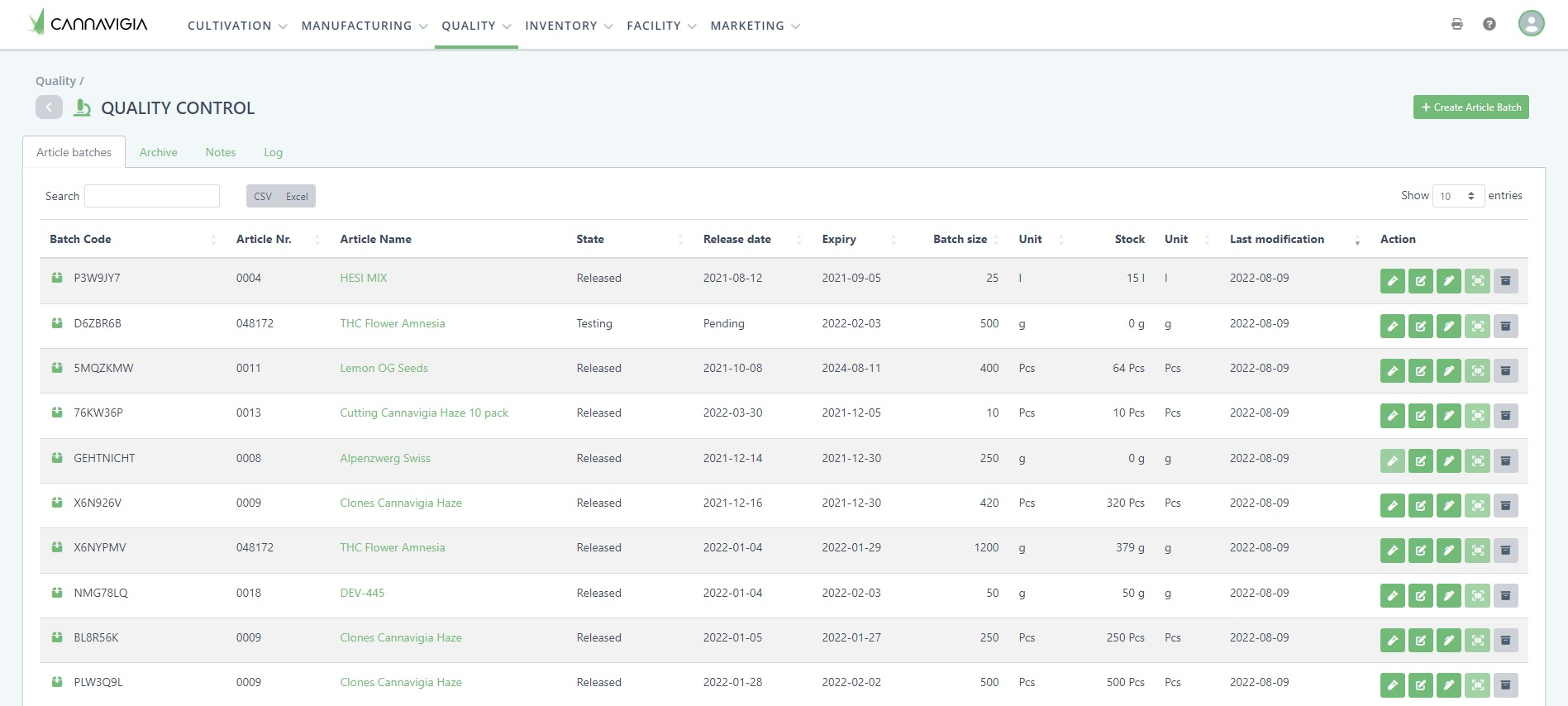
The following information is displayed for each of the articles:
Batch Code
Article Nr. (automatically generated)
Article Name
State: testing, waiting for release, released or blocked
Release date
Expiry
Batch size (total amount that was manufactured in that batch)
Stock (how much you have in your inventory)
Unit
Last modification
Action
For each article batch, you are able to perform the following actions:
Taking a sample from an article batch
Click on the green button Take sample.

Specify the Content. (For article batches this will mostly be identical to the article.)
Enter the Amount of sample you wish to take. (The unit of measurement of the sample quantity is always identical to the article unit. This ensures that the stock can be updated correctly.)
Enter the Date of sample collection.
Click on the green button Create to confirm your changes. The sample will be created in the system and you will be taken to the Sample overview page. There you can document all further procedures of the sample.
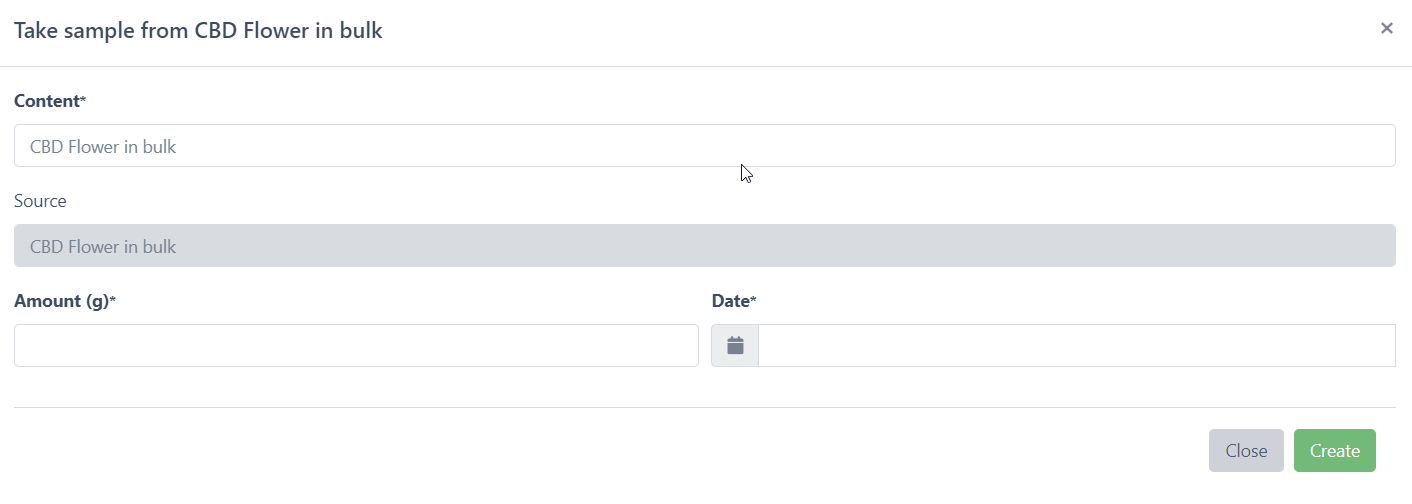
Note: You can only take a sample from batches which have stock available
Editing an article batch
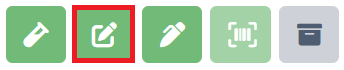
Click the Edit button to open the detailed view of the article batch.
Adding a note to an article batch

Click on the Add note button to add a note to the respective article batch.
Print customer engagement QR code

For customers who have subscribed to Module 4: Customer Engagement, you have the option to print a customer engagement QR code, which is a downloadable QR code that provides information that can be used for marketing your final product. To learn more about this module, contact [email protected].
Click on the yellow button Print customer engagement QR code to generate the product QR code.
You can download the product QR code in the following formats: JPEG, PNG, SVG and EPS.
Archiving an article batch

Click on the gray Archive button to archive the article batch. Archived article batches can be restored from the Archive tab at any time.