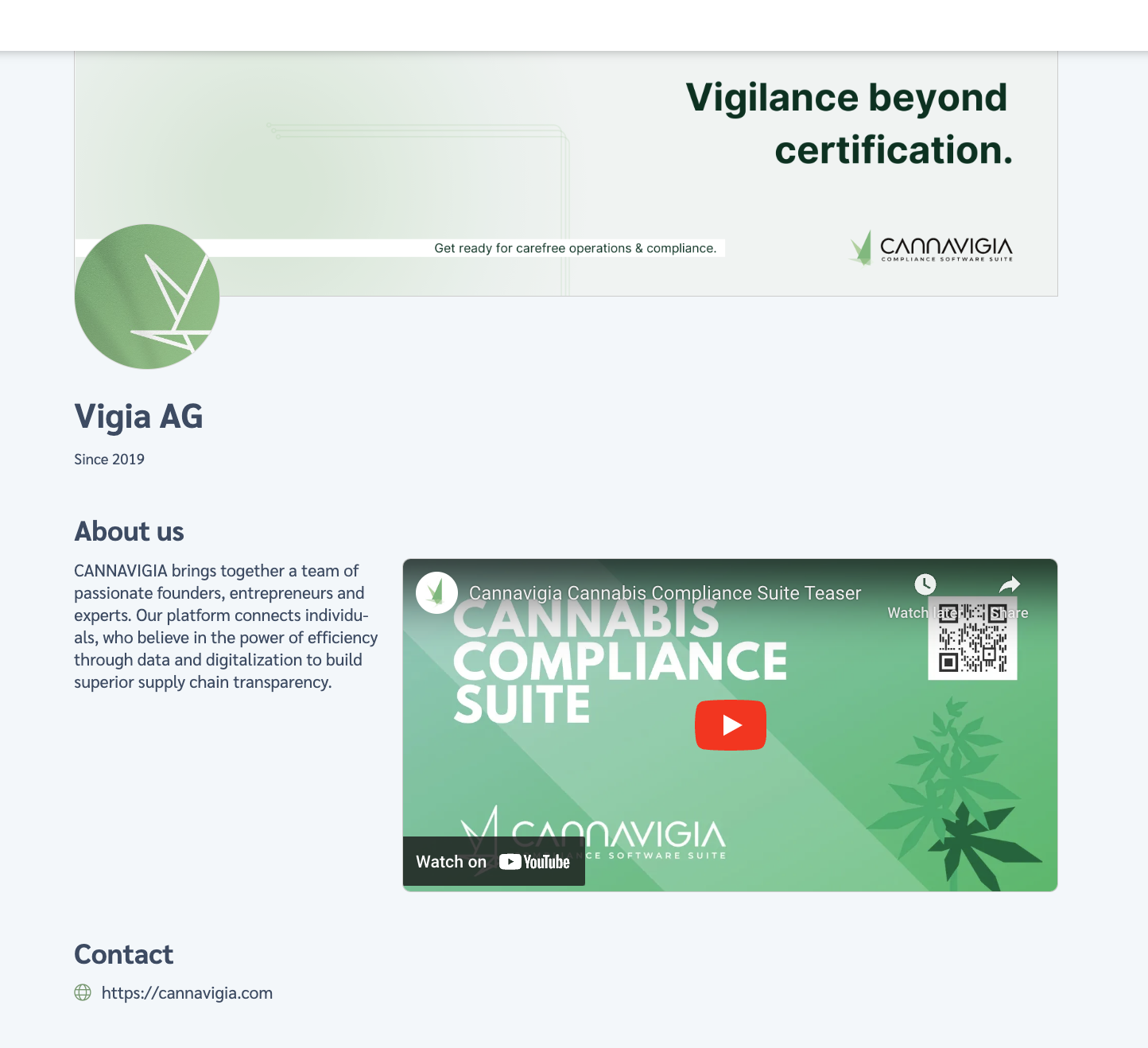Public Company Profile
In the Public company profile page (Product Pass > Public company profile), you can edit your company’s public profile, thereby sharing more about your company, including a video or location with your page visitos.
Attention: This page is different from your private Company settings page, which is accessible by clicking on your User profile icon and then on Company profile.
Editing your public company profile
You can edit your public company profile at any time by following these steps:
Go to the Public company profile page by clicking on Product Pass > Public company profile in the top menu bar.
Your Public company profile page will open up with editable fields. For each field you can check or uncheck the green box next to it to choose whether to display that information on your public company profile.
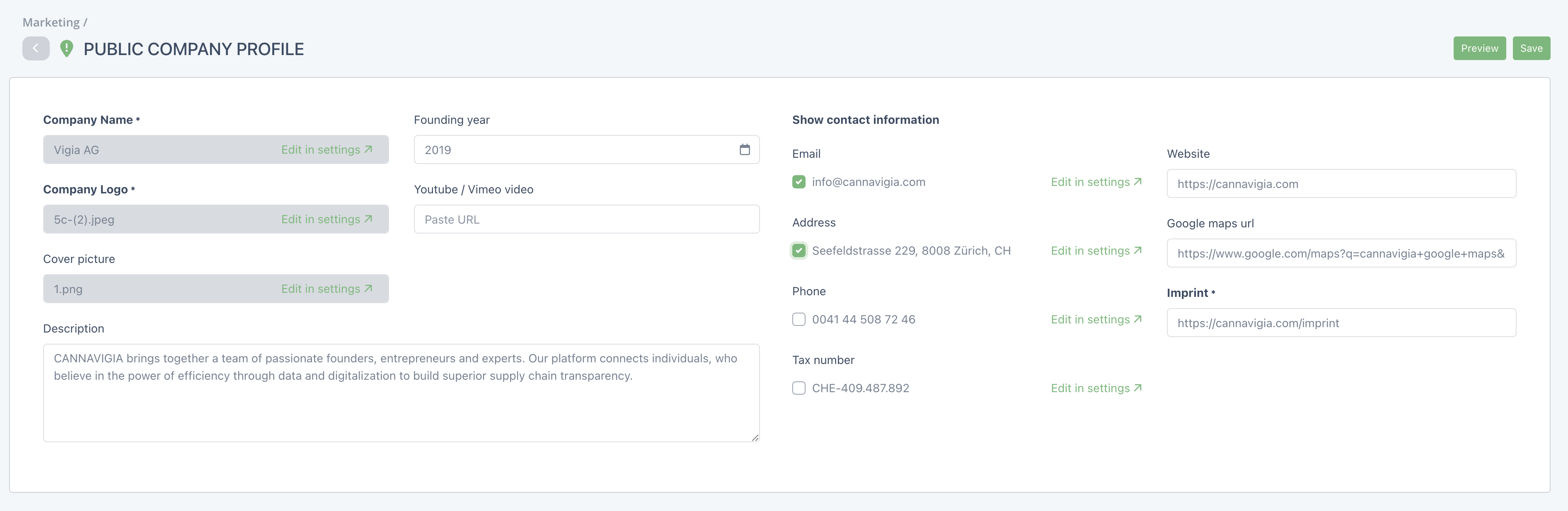
Company name, Company logo and Cover picture can be edited in the Company settings section. Click on Edit in settings to update this information
Description: A short introduction to your company.
Founding year: The founding year of your company.
Youtube / Vimeo video: Here you can paste the link to a Youtube or Vimeo video about your company.
Contact information: tick the boxes next to the information you’d like to display on the landing page, like an email address or your phone number. If you’d like to add or edit any of this information, click on Edit in settings which will redirect you to the Company settings section.
Website link: Your company’s website link.
Google maps URL: The URL for your Google maps page.
When you’re happy with your inputs, click the green Save button to record your changes.
Previewing your public company profile page
You can preview how users will see your public company profile page by going tot he Public company profile page (Product Pass > Public company profile) and clicking on the green Preview button on the top right corner.
A new tab will open up in your browser with your public company profile page as clients would see it.