Edit Profile
On the right corner of the top menu bar, by hovering over your User profile icon, and clicking Edit Profile, you can make changes to your user profile settings.
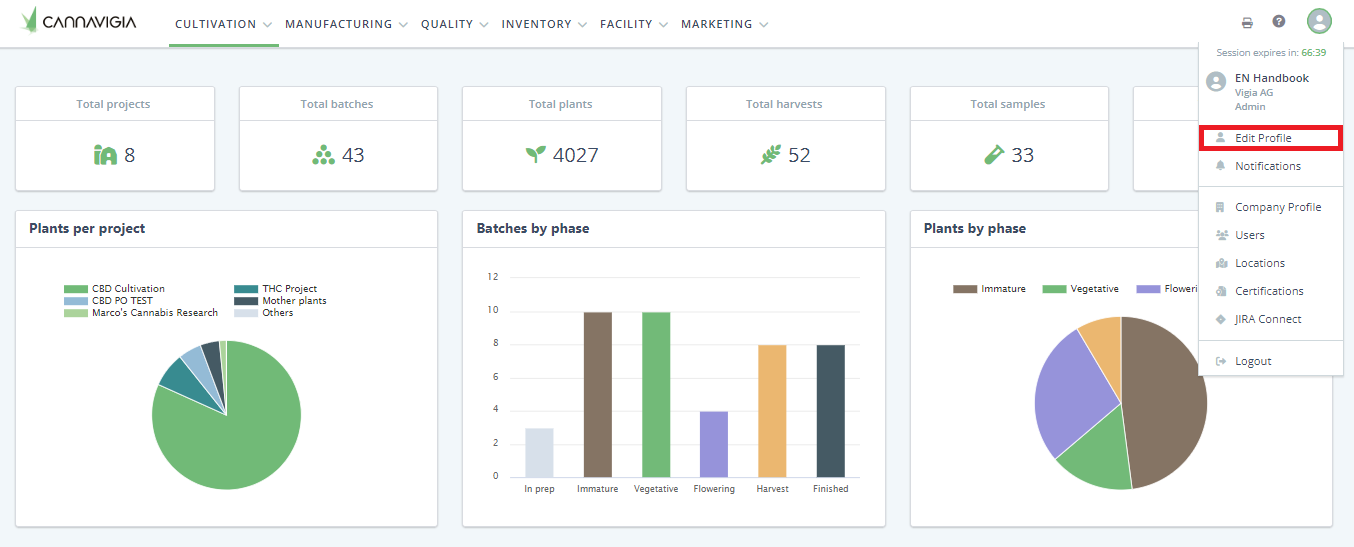
Adding a profile picture
To add a profile picture, follow these steps:
Place your mouse over your user profile on the top right corner. The User profile menu will appear.
Click on Edit Profile.
Your Profile page will open.
Hover your mouse over the Profile Picture icon.
Click on the green Select a profile picture button.
A window will pop-up, select the file from your computer and click Open.
To save your new profile picture, click Update Profile.
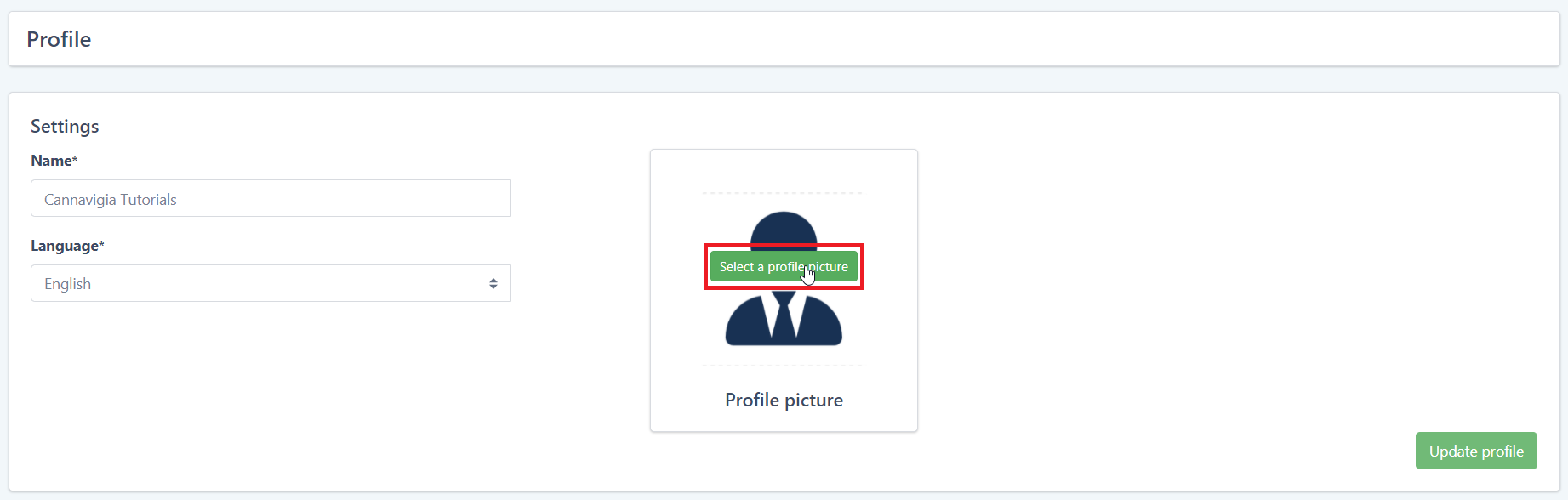
Changing the language
You can change the language of the Cannavigia software at any time by following these steps:
Place your mouse over your user profile on the top right corner. The User profile menu will appear.
Click on Edit Profile.
Your Profile page will open.
Choose your desired Language from the drop-down list (German, English or Spanish).
Click Update profile to save your changes.
The software is available in the following languages: English, German, French, Italian, Portuguese (PT), Thai

Changing your password
Place your mouse over your user profile on the top right corner. The User profile menu will appear.
Click on Edit Profile.
Your Profile page will open.
In the Change password field, enter your Old password.
Enter your New password and re-enter it to Confirm new password.
Click Update password to save your changes.

Enabling Two-Factor Authentification (2FA)
Click on Manage 2FA.

Enter your current password and then click on Verify password
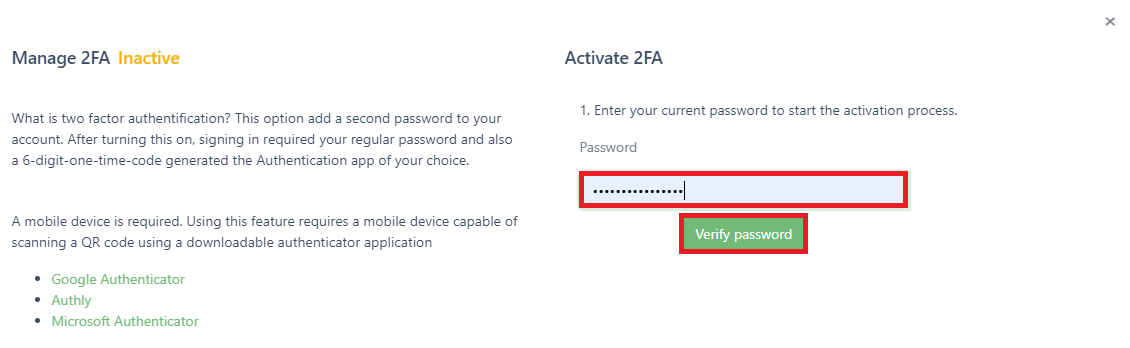
Scan the code using an authentication application, enter the 6-digit-code and click Activate 2FA.

By the end of the process you will see a confirmation message and new enabled status highlighted in green.
