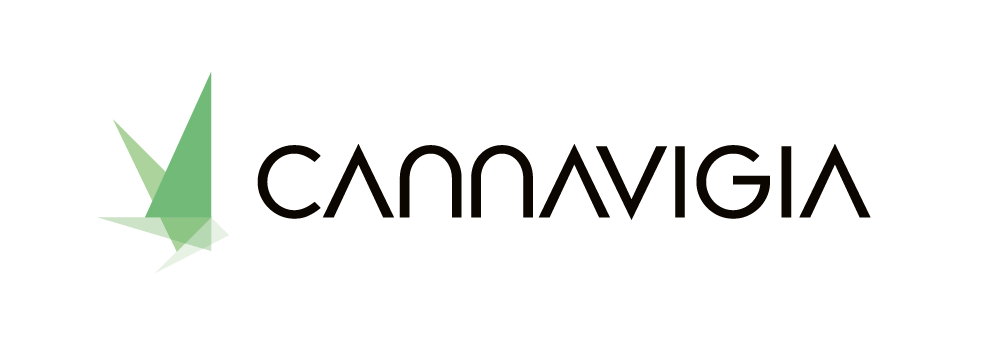Certifications
If you have certificates, these documents can be uploaded under Settings, in the Certifications tab of your Company profile.
Adding a certification
Place your mouse over your user profile on the top right corner. The User profile menu will appear.
Click on Company Profile. The Settings page will open.
Click on the Certifications tab.
For the relevant certifications, enter the Certification number.
Upload the appropriate Certificate file from your computer by clicking the Choose File button.
Click on Save to confirm your certification entry.
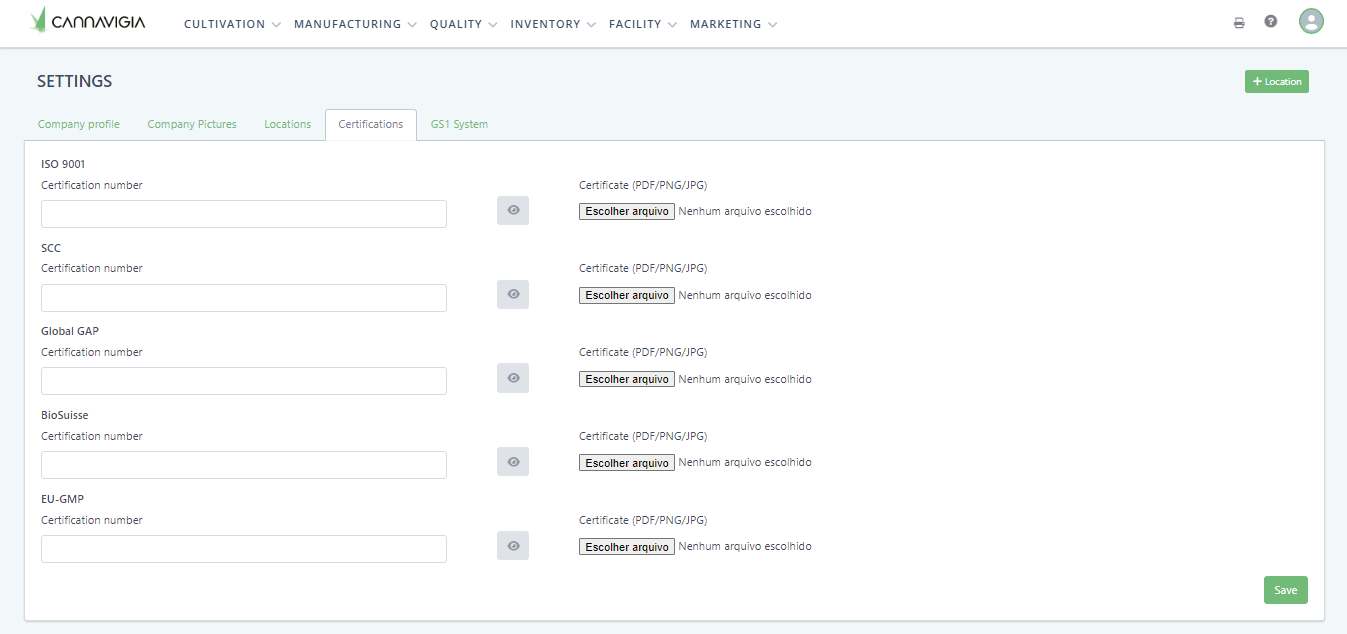
After a file has been successfully uploaded, the color of the Eye button changes with the eye from gray to green.
Click on the green Eye button to view the uploaded certificate at anytime.

Repeat this process for other certifications you may have.
Congratulations on completing the first step - setting up your company profile!
All entries are permanently visible under Profile > Company profile in the 5 tabs Company Profile, Company pictures, Locations, Certifications and GS1 System and can be adjusted at any time.
The other master data that must be recorded can be found in the Setup menu.