Actions for Cultivation Projects
In the Projects page (Cultivation > Projects) you can perform the following actions on each of your projects:
Editing a project
You are able to edit each individual project by clicking the corresponding Action buttons:
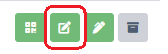
To edit a project, click on the green Edit button.
The Edit project window will open with the same fields you entered when creating the project.
Record the necessary changes. Note: You can only edit the Name and the Description, not the Start date.
Click on the Save button to record your changes and return to the Projects page.
Generating a QR code for a project
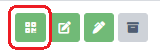
Click on the green Add QR code to print center button.
The QR code will be sent to the print center where you can download it in PDF format or print it directly.
Adding a note to a project
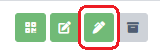
To add a note to a project, click on the green Add note button.
Enter your note/comment about the project.
Click Save to create the note and return to the Projects page.
Archiving and restoring a project
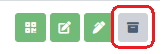
Click on the grey Archive button to archive the project.
Confirm the archiving of the project by clicking OK.
Note: Archived projects are still visible in the Archive tab in the Projects page and can be restored at any time.
To restore a project, go to the Archive tab and click on the Restore button.